There are a lot of free resources on learning AWS relevant services. Just to name 2 as below:
http://aws.amazon.com/documentation/
In dept and most updated documentation of AWS service. They provide full detailed documentation of every AWS services offered. As long as you sign up an AWS account, you can follow the tutorial and practice at low or no cost (AWS offer 1 year free tiers for new sign up).
https://run.qwiklab.com/
A paid Interactive AWS training provider. The training provider offers free interactive training on introductory courses and simulated AWS environment to new sign up.
You may buy their lab credits to learn more in-dept AWS training. The lab credit cost is negligible. There are also various Quests designed for AWS Solution Architect certifications, Web App deployment and Big Data (e.g. Elatic Map Reduce) relevant step by step training.
lets start a basic introductory on setting up an AWS EC2 linux instance:
1) Sign into your AWS account or signup a new AWS account
2) In your console, you will see a list of AWS services you may deploy on cloud, in this case, select EC2
3) Click on the “Launch Instance” button and you may select different Server options as below. To save your training costs, always select the options that labeled with “Free Tier Eligible”. In this case, I select “Ubuntu Server 14.04 LTS (HVM), SSD Volume Type” and on Step 2 select “t2.micro” (Free Tier Eligible). This is the lowest rank of Server instance option in AWS, however, it
is sufficient for illustration purpose.
4) To keep the introduction simple, from Step 3 to Step 7 (Except Step 6, change the source to my IP, normally we don’t do that because this may beat the purpose of having a cloud server, however, to avoid beginner from accidentally expose their cloud server to attempt of hacking, change the source to “my IP”), leave the options as default:
5) Create a new key pair if you don’t have one, Download the key pair and save it to a safe place in your desktop. This will be of use when you want to use Putty or other SSH/telnet clients to access your server instance.
6) Launch your instance and you will have to wait until the instance status is “running” before you can attempt to connect via SSH client.
7) This is just a simple introduction of launching a Ubuntu AWS Cloud Server, this illustration never consider the Security Group configuration, User Management, Extra Elastic Block Storage (EBS), Pre-load applications and load balancing etc.
Note: Free tier offers up to 750 Hours per month per Linux and 750 Hours per month per Window Server. You may refer to the URL for more free tier information – https://aws.amazon.com/free/.
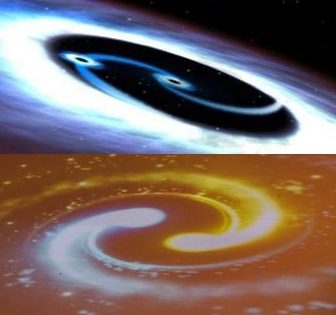













Too cool!
I’m truly enjoying the design and layout of your blog of It’s a very easy on the eyes which makes it much more pleasant for me to come here and visit more often. Did you hire out a designer to create your theme?
Excellent work!
Regards
Gaurav
Nextgen Scholars
http://nextgenscholars.com/
Bluehost is ultimately one of the best hosting provider for any hosting plans you might need.
Thanks for providing this informative information you may also refer.
http://www.s4techno.com/blog/2016/02/04/increase-the-maximum-number-of-simultaneous-users-to-log-in-to-linux-server-using-ssh/
Amazing Information. Really proud of you.
Thanks for sharing this information.
We are Hope Tutors Providing Best AWS Training in Chennai and Aws Devops Training in Chennai. Offering good amazon training courses to our reliable students.
We are specialised to conduct,
aws training
aws certification in chennai
aws online training
aws course in chennai
amazon web services training in chennai
aws course fees details
aws certification training
aws cloud certification
best aws training in chennai
amazon web services training
aws certification centers in chennai
aws course fees in chennai
aws course fees details in chennai
amazon web services training and certification
aws training and certification
aws training courses
amazon web services training online
amazon web services course
amazon training courses
Good Post! Thank you so much for sharing this pretty post, it was so good to read and useful to improve my knowledge as updated one, keep blogging… AWS Online Training
Nice post..!!
Achieving an AWS certification exemplifies your expertise, commitment and can advance your career. It’s an industry-recognized credential that demonstrates your ability to design, deploy and operate applications and infrastructure on AWS.
Amazon Web Services (CSA) certification is rated as the most valued IT Certification. Enrol Today!
Excellent Blog Thanks For Sharing aws training in viayawada
It's so nice article thank you for sharing a valuable content. google cloud online course