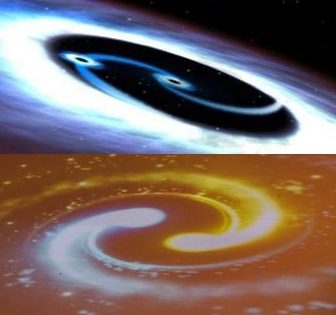Huawei Cloud is the 2nd largest Cloud Service Provider in China and rank 5th in the world market at the time of my writing of this blog. The International expansion of Huawei Cloud is just begin around 2019, hence I found a lot of people are not aware of Huawei Cloud offerings, despite some clients are already the Huawei Group Clients for years.
This series of blog post intends to give a general overview demo of the Huawei Cloud Services, e.g. creating a VPC, creating and logging into a Elastic Cloud Server (ECS), Launching a MySQL (Managed Relational Database Services) instance, enabling Web Application Firewall (WAF), Using a public template to create a Huawei Cloud Stack and finally creating a Kubernetes Cluster to deploy a simple Web App.
We will break these demos into multiple blog posts, each blog post might add in additional Huawei Cloud Design and solution architect principles description in Security, Reliability, Performance, Operation & Maintenance Excellence and cost optimization.
To follow the demo of this Huawei Cloud, you might want to register for the Huawei Cloud 12 month*** Free Trial via below link:
https://activity.huaweicloud.com/intl/en-us/free_packages/index.html?ggw_pp

Login to your Huawei Console
1st demo is on creating a ECS server (this is equivalent to the EC2 in AWS)
- Use “Search” to go to ECS console interface
- Click on the “Buy ECS” to begin configuration process to launch your ECS instance

- Select the billing mode, you may choose among 3 different billing mode
- Yearly / Monthly – Prepaid to enjoy discount, how to make your decision ===> expect to use the server more than 20 days or more than 10 months
- Pay per Use – On demand, billing will stop once instance terminated (Note: stopped instance will still incurred storage charges)
- Spot price – instance run based on market price, once higher market demand drives the spot price higher than your configured maximum spot price, the spot instances will be terminated. Use only for non-critical tasks which server interruption has no impact.
Note: (For those who are under Free Trial Package or POC voucher, choose Pay per use mode to enjoy the free credits)
- Select the region which is closer to your location or where your users are residing
- Select the AZ (Availability Zone), from Huawei reliability design principles for high availability perspective, normally we deploy Auto Scaling ECS instances across multiple Availability Zone or even architect for Cross Region deployment.
However, we deploy to 1 single availability zone for demo purpose.
![]()
- x86 uses Complex Instruction Set Computing (CISC) – support both Win & difference Linux, Unix
- KunPeng uses Reduced Instruction Set Computing (RISC) – Linux or Unix only
Server Specifications

- Choose the instance types for your use cases. General recommendation as below:
- General web site hosting or office use – General computing Instance types
- Memory intensive application – Memory Optimised Instance types
- In-memory or distributed cached application, e.g. SAP Hana – Large Memory instance types
- Big Data disk intensive application – Disk Intensive instance types
- AI inference, e.g. Image recognition, voice recognition etc – AI Accelerated Instance types
- 3D modeling, HD streaming or graphic rendering application – GPU-Accelerated
Images – you may use the publicly available images, upload your own private images, or use the Marketplace images from Huawei partners.

- Note: The public images generally come with Account password cracking, weak password, malicious program security protection
System Disk & Data Disk – Data storage required for your system or data, you can add more storage without shutting your instance
Network, VPC, Security and Bandwidth – To explain the Cloud Security, we might need another post to go through the various details in different parts of the Cloud architecture. We will use the default VPC, subnet and security group, auto-assigned IP and shared bandwidth for the purpose of this demo.

- ECS Naming, Login Mode, Cloud Recovery Backup, ECS Group
We will also skip the cloud recovery backup and Anti-affinity ECS group etc as this is a single Cloud instance spin up demo. We will discuss those in the other post about the Cloud Disaster Recovery Design and Anti-Affinity Group, as well as the Auto-scaling with ECS Group.

Next you will be able to launch your ECS demo instance and you will be able to remote login to the demo instance with root username and the password
Once you successfully login you will see the below:

After you complete using the instance, stop the instance (storage costs will still incurred even though it is minimal) or delete the instance to avoid being charges at all.
| Evernote helps you remember everything and get organized effortlessly. Download Evernote. |