Recently I have tried on a few Cloud Computing platforms: namely Amazon Web Service and HP Cloud.
I will try to setup server configuration with similar capacity for comparison purpose:
We started with setup a server on Amazon Web Service – https://aws.amazon.com/
You need to provide Credit Card information to sign up the service, there will be a USD $1 charge to your Credit Card upon the successful registration. In exchange, amazon provide you a free tier service as per follow information:
http://aws.amazon.com/free/
Depend on what you are going to configure the server for, you might need enable different services. Here we just try to setup a server for SAP Net Weaver ABAP Trial application. Therefore I just list down some important points to our type of server configuration:
Elastic Compute Cloud (EC2)
- 750 hours of Amazon EC2 Linux
†Micro Instance usage (613 MB of memory and 32-bit and 64-bit platform support) – enough hours to run continuously each month* - 750 hours of Amazon EC2 Microsoft Windows Server
‡Micro Instance usage (613 MB of memory and 32-bit and 64-bit platform support) – enough hours to run continuously each month* - 750 hours of an Elastic Load Balancer plus 15 GB data processing*
- 30 GB of Amazon Elastic Block Storage, plus 2 million I/Os and 1 GB of snapshot storage
*
* These free tiers are only available to new AWS customers, and are available for 12 months following your AWS sign-up date.
In term of setting up the instance, thanks to Mr. John Moy, a very detailed guide as follow:
Follow the above guide step by step, and you will have a SAP Net Weaver ABAP Trial Server on your own. But it valid for 90 day, you need to request the extension after that.
After around 10 days of using the server, daily average 3 hours, my total charge less than USD 4, more importantly, USD 3.2 is charged due to the extra large memory 7.5G instance I used to accelerate the application installation. After the installation, I changed the instance memory back to extra small to save cost. The remaining suppose to be remain under the free tier, however, I used the server to download around 12 GB of SAP resources from SAP service marketplace and therefore the I/O usage exceeded the free tier and the costs start running. Estimated monthly costs around USD 20-25 on average usage as above (Excluding the free tier).
Generally, Amazon Web Service is very user-friendly, and the forum is full of users who are willing to share and support. You may always find answer to most of the issues you encountered during the setup of server instance. I use remote desktop to connect the server, the network connection is fast enough. If we compare this to other remote connection to any cloud GUI server other than Amazon, you will find the network connection between the local machine and the server is not as smooth, assuming both with same configuration.
However, if you consider price factor alone, Amazon will be slightly more expensive to its competitors ( Excluding the Free Tier Service Period). One of the great benefit of Amazon is the near-real-time billing, you may always check on the account activity in order to do a budgeting.
Next, I tried to setup a HP Cloud Server. HP cloud is not as user-friendly as Amazon, but also quite simple to figure out. If you encounter any issue connecting using putty/ssh tool, you may refer to the link below:
Basic User Guide – HP Cloud
And good thing is that they also offer a 3-month free trial, I just took the advantage of it and setup a server to play around:
HP Cloud Pricing
Test drive HP Cloud Services with our free* trial offer. What does the trial include? How about:
- Up to 950+ unit-hours/month of on-demand Linux compute, or
- Up to 555+ unit-hours/month of on-demand Windows compute, or
- Up to 222+ GB/month of storage capacity, or
- Up to 125 GB/month of CDN bandwidth, or
- Any combination of these services totaling up to a $20 credit per month**
950+ unit-hours is enough to run an XS Linux instance 24×7 for more than an entire month!
*New customers automatically get a $20 credit per month for your first three billing months to try any service or combination of services. During this time, you will not be charged unless your usage exceeds the $20 credit. Unused credits do not carry over into the next billing month. Learn more about our free trial.
I can’t find any step-by-step guide online, so I just write down my own setup process as a reference:
a) Setup a Free Trial Account – https://www.hpcloud.com/pricing
b) Again, you must provide Credit Card info to gain access to the Free Trial. Good thing is that they don’t charge anything at all initially.
c) After verification, sign in the console with username and password – https://console.hpcloud.com/login
d) Create a Project and On the dashboard, activate a zone and object storage based on your scenario. Currently there is only US east and US West.
e) After you activate, then you can click on the manage button to begin the server setup.Before you setup the setup, you need to setup the Key pair and the security group first.
f) The key pair is just like a finger print for us to log into the Server later on. You need to copy the key pair to notepad and save the file as format xxxxx.pem. This will be useful when you want to log in using SSH/putty or Remote Desktop.
g) The security group is the basic security policy you want to set for your server. In our case, I just open up port 3389 for my remote desktop connection later. If you want to use FTP or any other way to connect to the server, you need to open up port 21 or necessary ports accordingly. For the Amazon example above, we open up port 3200 and 8000. For Filezillar, you need to setup the server and client and limit the port used within the range of opening port only.
h) You may setup the server in 2 different ways : 1. from an image 2. from a bootable volume using block storage.Similar to Amazon Web Service, you may setup a smaller storage server and attach another larger storage volume when necessary.
i) In term of flexibility, HP is not as flexible as compare to Amazon Web Service. HP cloud server come in fixed memory and storage instance:
| Standard Instance Type (Flavor) | Description | Hourly (Estimated Monthly) | Promotional 40% Off Hourly (Estimated Monthly) |
| Extra Small | 1 HP Cloud Compute Unit (1 virtual core w/1 HP Cloud Compute Unit), 1GB RAM, 30GB disk | $0.06/hr ($43.80/mo.)* | $0.036/hr ($26.28/mo.)* |
| Small | 2 HP Cloud Compute Units (2 virtual cores w/1 HP Cloud Compute Unit each), 2GB RAM, 60GB disk | $0.12/hr ($87.60/mo.)* | $0.072/hr($52.56/mo.)* |
| Medium | 4 HP Cloud Compute Units (2 virtual cores w/2 HP Cloud Compute Units each), 4GB RAM, 120GB disk | $0.24/hr ($175.20/mo.)* | $0.144/hr($105.12/mo.)* |
| Large | 8 HP Cloud Compute Units (4 virtual cores w/2 HP Cloud Compute Units each), 8GB RAM, 240GB disk | $0.48/hr ($350.40/mo.)* | $0.288/hr($210.24/mo.)* |
| Extra Large | 16 HP Cloud Compute Units (4 virtual cores w/4 HP Cloud Compute Units each), 16GB RAM, 480GB disk | $0.96/hr ($700.80/mo.)* | $0.576/hr ($420.48/mo.)* |
| Double Extra Large | 32 HP Cloud Compute Units (8 virtual cores w/4 HP Cloud Compute Units each), 32GB RAM, 960GB disk | $1.92/hr ($1401.60/mo.)* | $1.152/hr ($840.96/mo.)* |
You can’t customize the memory and the storage based on how much you need.Furthermore, once you setup the server, you can’t change the instance back to a smaller memory instance as what I did in Amazon Web Service(i.e. to save cost). The only way is to do a snapshot of the image where you setup your application server and create a new instance for re-attachment of the volume image.
In this case, we setup a Window 2008 Server with a standard medium option (4GB ram + 120GB storage). You must prepare this will incur a higher charge compare to Amazon Web Service due to various reasons: smaller freebies Trial bundle offered by HP Cloud, slower installation period (smaller Ram size) as well as monthly billing cycle ( unless you request for the billing, otherwise you will know the total charge at the end of the billing period – high chance the bill will run out of control if not monitoring closely)
j) After the server setup, you will see a small box at left lower corner with instance no e.g. 950xxx etc. You can click on the setting button beside the instance no –> connect to Server –> use your key pair to retrieve system preset Administrator password.(note, normally it takes 10 -15mins before the server Admin password is available)
k) Start button –> All Programs –> Accessories –> Remote Desktop Connection
Key in your Server public IP in the empty space of title “computer”, select the options –> Local Resource –> Local Devices and Resources –> “more” button –> select which drive you want to set as local share drive (you may use this as a FTP to upload files or folders to the server).
l) And press “Connect” , you will be prompted for your Administrator Password. Once you are connected to the Server, Go to Start –> Control Panel –> User Account to change the administrator password for future convenience.
m) the remaining of the process to install the SAP Net Weaver ABAP Trial as per the link below:
One more note: To change the instance back to a smaller memory in order to save cost. Do a snapshot of the server image, create a new instance and re-attach the snapshot image to the new instance.
Congratulation! You have managed to setup 2 SAP Netweaver ABAP Trial server for your SAP programming purpose. The cloud service actually come with quite amazing function which never discussed in the scope here. Load balancer, SQS service as well as db instance etc will greatly increase the server performance.
Additional Note:
Just found out that the Window Azune is offering 3 month trial: https://manage.windowsazure.com
Out of curiosity, I just sign in with my window messenger ID to take a look.
Frankly speaking, I don’t know where to start initially. After checking some forums, user contributed guide online, I just begin to take on my azure adventure with SugarCRM.
To avoid all the installation trouble, I just take on an image offered by Bitnami.
Browse to Virtual Machine
Click Image button and Browse VMdepot
Select the Server OS type and the Application image of your choice
Image copy in progress and pending for registeration
Select the image and click “Register” button on right hand corner and now we can run a Sugar CRM Server without all the installation hassle. Don’t forget to open up the End Point – tcp , private and public port 80 for the http access. All you need to do is to read the administrator and user guides to configure the system as per your busines requirements:
SugarCRM Application User Guide
Just to play around with Azure Cloud Virtual Machine, I follow the same way as above to deploy an open source OpenERP Server.
remember to open up the end point – 80, 8069,8070, 8071.
Navigate to your DNS (e.g. xxx.cloudapp.net).
login with bitnami default username and password:
user name: user
password: bitnami
click on the right hand top corner and change your password.
Choose the modules which fulfill your business needs as below:
To be continued….
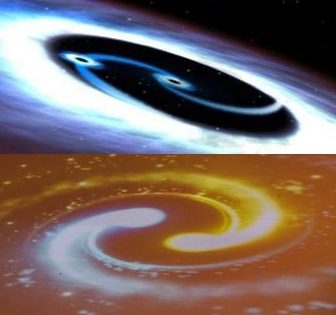












DreamHost is definitely the best web-hosting company for any hosting plans you need.
Nice work, your blog is concept-oriented, kindly share more blogs like this <a href="https://onlineitguru.com/aws-online-training-placement.html" title="AWS Online Training | AWS Certification Online Course in India | Online IT Guru\” rel=\”nofollow\”>AWS Online Course
Thanks for sharing this post. Your post is really very helpful its students. google cloud online training
Thanks for sharing this post. Your post is really very helpful its students. Power BI Online Training
Nice blog, very interesting to readI have bookmarked this article page as i received good information from this.Best ERP Software in India | ERP Software Companies in IndiaCloud ERP Software in India | Low Price ERP Software in India