Hortonworks Data Platform Sandbox on AWS
How to use the HDP Sandbox for Docker on AWS
- Boot an Amazon Linux instance with at least 16GB of RAM
- Execute the following. Some steps will take a while
Log in AWS Instance via putty with username: ec2-user
## install docker
sudo yum update
sudo yum install docker
## fix docker for importing the sandbox image larger than 10GB
docker daemon --storage-opt dm.basesize=20G
## start docker
sudo service docker start
## confirm docker is working
docker info
## download Hortonwork Sandbox docker image with s3cmd wget http://ufpr.dl.sourceforge.net/project/s3tools/s3cmd/1.6.1/s3cmd-1.6.1.tar.gz
tar xzf s3cmd-1.6.1.tar.gz
cd s3cmd-1.6.1
sudo python setup.py installs3cmd --configureEnter new values or accept defaults in brackets with Enter.
Refer to user manual for detailed description of all options.
Access key and Secret key are your identifiers for Amazon S3
Access Key: xxxxxxxxxxxxxxxxxxxxxx
Secret Key: xxxxxxxxxxxxxxxxxxxxxxxxxxxxxxxxxxxx
Encryption password is used to protect your files from reading
by unauthorized persons while in transfer to S3
Encryption password: xxxxxxxxxx
Path to GPG program [/usr/bin/gpg]:
When using secure HTTPS protocol all communication with Amazon S3
servers is protected from 3rd party eavesdropping. This method is
slower than plain HTTP and can't be used if you're behind a proxy
Use HTTPS protocol [No]: Yes
New settings:
Access Key: xxxxxxxxxxxxxxxxxxxxxx
Secret Key: xxxxxxxxxxxxxxxxxxxxxxxxxxxxxxxxxxxx
Encryption password: xxxxxxxxxx
Path to GPG program: /usr/bin/gpg
Use HTTPS protocol: True
HTTP Proxy server name:
HTTP Proxy server port: 0
Test access with supplied credentials? [Y/n] Y
Please wait, attempting to list all buckets...
Success. Your access key and secret key worked fine :-)
Now verifying that encryption works...
Success. Encryption and decryption worked fine :-)
Save settings? [y/N] y
Configuration saved to '/root/.s3cfg' s3cmd las3cmd get s3://hortonwork-sandbox/HDP_2.5_docker.tar.gz
## load docker image
sudo docker load -i HDP_2.5_docker.tar.gz sudo docker info ## confirm image is available
docker images## download the Hortonwork sandbox startup scriptwget https://raw.githubusercontent.com/hortonworks/data-tutorials/1f3893c64bbf5ffeae4f1a5cbf1bd667dcea6b06/tutorials/hdp/hdp-2.6/sandbox-deployment-and-install-guide/assets/start-sandbox-hdp.shls## modify the sandbox image name in the bash scriptsudo vi start-sandbox-hdp.sh## replace all words "sandbox-hdp" in the sandbox startup bash script with "sandbox"sudo sh start-sandbox
How to access the sandbox?
http://aws-public-IP:8080/
Services Provided By the Sandbox
Service URL Sandbox Welcome Page http://host:8888 Ambari Dashboard http://host:8080 ManageAmbari http://host:8080/views/ADMIN_VIEW/2.4.0.0/INSTANCE/#/ Hive User View http://host:8080/#/main/views/HIVE/1.5.0/AUTO_HIVE_INSTANCE Pig User View http://host:8080/#/main/views/PIG/1.0.0/Pig_INSTANCE File User View http://host:8080/#/main/views/FILES/1.0.0/AUTO_FILES_INSTANCE Apache Zeppelin View http://host:9995 Hadoop Configuration http://host:50070/dfshealth.html http://host:50070/explorer.html
The following Table Contains Login Credentials:
Service User Password Ambari, OS admin refer to step 2.1 Ambari, OS maria_dev maria_dev Ambari, OS raj_ops raj_ops Ambari, OS holger_gov holger_gov Ambari, OS amy_ds amy_ds
Please go to Section 3 to know more about these users.https://hortonworks.com/hadoop-tutorial/learning-the-ropes-of-the-hortonworks-sandbox/
https://hortonworks.com/tutorials/
Minimize your AWS costs, you can create a snapshot from the volume. Each time you want to launch the sandbox again, you can create the volume from the snapshot and attach it to the EC2, make sure it is attach to the same root device, e.g. /dev/xvda.
To restart the docker image:
sudo docker info
sudo docker images
sudo docker start sandbox
sudo sh start-sandbox-hdp.sh
then you can access to the Hortonwork Ambari login screen by typing the following in your browser:
http://aws-public-IP:8080/https://hortonworks.com/hadoop-tutorial/learning-the-ropes-of-the-hortonworks-sandbox/
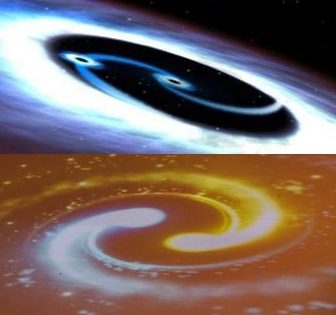


It's Very informative blog and useful article thank you for sharing with us , keep posting learn more about BI Tools <a href="https://onlineitguru.com/tableau-online-training-placement.html" title="Tableau Online Training | Tableau Online Course in India | Online IT Guru\” rel=\”nofollow\”>Tableau Online Course
Thanks for sharing this post. Your post is really very helpful its students. google cloud online training