Start your MapR Sandbox and use putty to connect to your MapR SandBox:
The password is the same as your username.
After you login successfully, type “sqlline” to access to your Drill
Type ” show databases;” and you will see a list of available databases as below
One thing to note, there are some reserved words like month, default etc, you need to use back tick ` in front of those reserved words to escape, otherwise you will encounter error.
Select one database and start.
command as follow:
use maprdb;
show tables;
and you will see a list of tables inside the database.
To know more about the table:
describe customers;
do a simple select:
select personal from customers limit 5;
do a count:
select count(*) from customers;
Change to another database:
use hive.`default` Note: use back tick ` in front and behind, the same button normally with ~
Do a slightly difficult operation:
select `month`, state, sum(order_total) as sales from orders group by `month`, state order by 3 desc limit 10;
In the dfs.logs database, the storage structure as below, to extract a certain file within the dir0, do the following:
select * from dfs.logs where dir0=’2013′ limit 3;
Another demonstration of what MapR drill is capable of is to extract click stream data. It is a good demonstration for our company’s proof of concept of the Big Data business case.
change to dfs.clicks database
select * from `clicks/clicks.json` limit 5;
will demonstrate how to extract MapR data directly from MicroStrategy to build visualization when I am free.
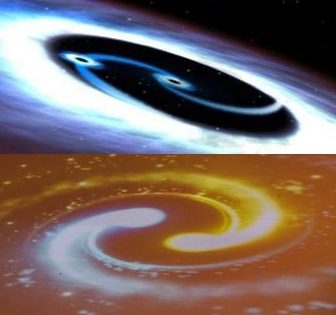















Awesome post presented by you..your writing style is fabulous and keep update with your blogs <a href="https://onlineitguru.com/aws-online-training-placement.html" title="AWS Online Training | AWS Certification Online Course in India | Online IT Guru\” rel=\”nofollow\”>AWS Online Training
Thanks for sharing this post. Your post is really very helpful its students. Power BI Online Training