Migrating Oracle Hyperion reports to MicroStrategy
1) Run the report in Hyperion (Make sure your Hyperion date are filter base on dynamic date to ensure the data will be refresh on monthly basis)
e.g. dynamic date to refresh on last month data:
X_Date>=ADD_MONTHS(TRUNC(sysdate,’mon’),-1) And
X_Date<TRUNC(sysdate,'mon')
2) After the BQY finished execution, export the SQL script from Hyperion
3) Copy the SQL script from the exported sql file
4) Browse to MicroStrategy -> Add External Data
5) Select database -> Oracle -> Type a Query
6) Select the relevant database
7) Paste your SQL scripts on the query template and Execute SQL
8) Check your sample data as below
9) Click “Prepare Data” to rename the field or convert among attribute (dimension to segment data) and metrics (for measurement), after that click “Finish”
10) To avoid the query to run every time, please select “Import as an In-Memory Dataset” and save in your “My Reports” folder
11) Then you have an import data “Cube” for your reports/Dashboard/Document presentation
12) For this example, we create a report and create a new derived metrics as below
13) Run the report and the data should display on the fly (in memory), you may adjust the format accordingly.
14) To make the data cube is updated on monthly basis, you may right click on the “Cube” and “schedule” the refresh data -> e.g. “1st of the Month”
Now you have a monthly refresh Intelligence Cube for your dashboards or reports.
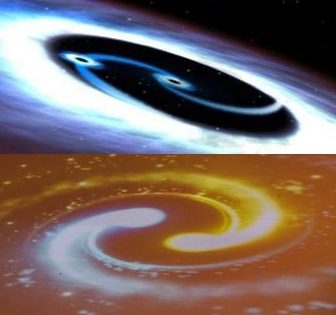














The article was very clearMicrostrategy Online Training Hyderabad
This helps the readers a lot Microstrategy Online Training Hyderabad
Well it was nice post and very helpful information onMicrostrategy Online Training Bangalore
Such a great information
anti-money-laundering-training
I like your blog, I read this blog please update more content on hacking,Nice post <a href="https://onlineitguru.com/tableau-online-training-placement.html" title="Tableau Online Training | Tableau Online Course in India | Online IT Guru\” rel=\”nofollow\”>Tableau Online Course