There is a 30-minutes quick start reference guide to launch a Multi-Node Cloudera Enterprise Data Hub Cluster on AWS.
Login to your AWS console, navigate to AWS CloudFormation:
Click on “Create new stack” and input the below Cloudera CloudFormation Template S3 address:
Name your stack, select your availability zone,
Your new VPC information is already pre-filled.
Select your EC2 keypair and your cluster instance type [Note: Depending on the instance type you choose, this will incur some charges to your AWS bill]
As this blog is just to demonstrate how to use the Cloudera quickstart cloudFormation template to build a multi-node cluster, we will leave all other customization blank in this case. In the actual scenario, you might need to configure the relevant for the operational efficiency.
Next and click “Create”, the below will appear with the stack status
Once the stack creation is completed, you will see the below instance in your EC2 console:
Click on “Connect” to get the SSH connection details
Launch your putty, input the public DNS into the Host Name input box,
and attach your keypair private key
Login as ‘ec2-user’
Launch your command prompt at local computer and setup an SSH tunnel into Cloudera Director running on port 7189, this will allow you to access Cloudera Director via browser.
Open your browser and type in: “http://localhost:7189”
the default username and password is “admin”
Actually you may choose to use cli to manage your node manually, but for beginner, it is recommended to deploy using Cloudera Director to manage the clusters.
Click “Add Cloudera Manager”
Base on your AWS console dashboard information and setup your instance template:
Choose your desired number of master, gateway, and worker instances:
You will now see that you have more instances running in your AWS console
Now you can access the Cloudera Manager via localhost:7180
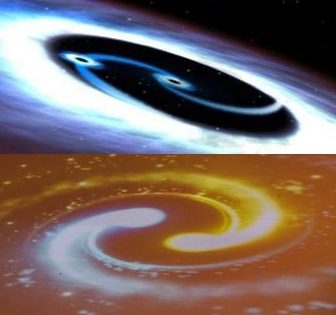























This blog gives very important information ,Thanks for sharing Tableau Online Training