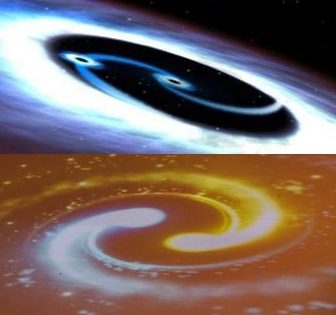Install and Configure Kali Linux
- Run below commands from powershell with Administrative rights
Enable-WindowsOptionalFeature -Online -FeatureName Microsoft-Windows-Subsystem-Linux
dism.exe /online /enable-feature /featurename:VirtualMachinePlatform /all /norestart
dism.exe /online /enable-feature /featurename:Microsoft-Windows-Subsystem-Linux /all /norestart
wsl –set-default-version 2
- Install from Window Store (Window 10)
- Install Kali Linux
run below scripts
sudo apt update && sudo apt upgrade
- Install Win-Kex
sudo apt update && sudo apt install kali-win-kex
- Open Kali Linux in a window mode or seamless mode
Window Mode
kex –win -s
Seamless mode
kex –sl -s
Note: If you encounter issue in Kali Linux GUI unable to enable networking, try the solution below.